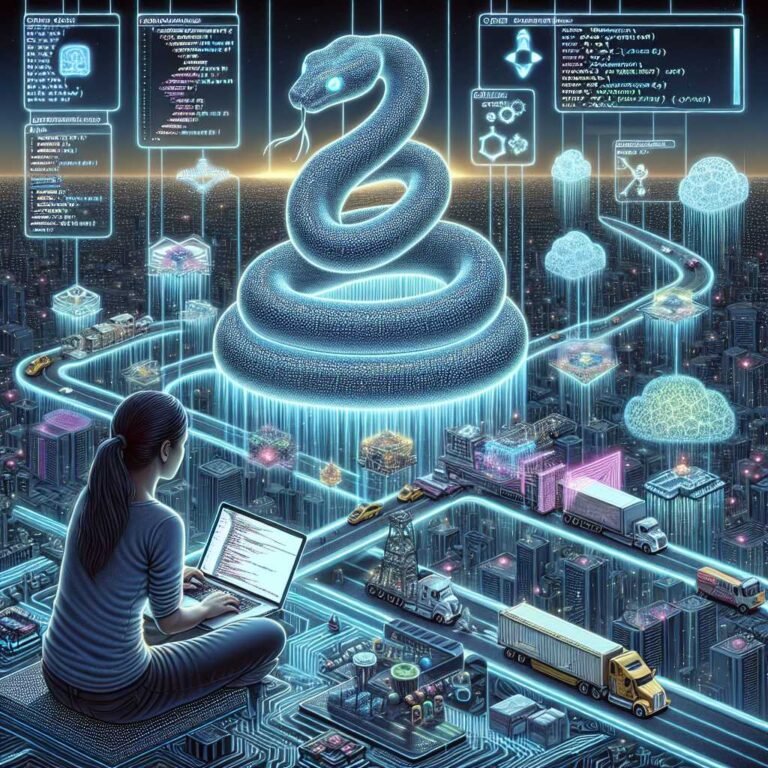Automate Everyday Tasks with Python: 11 Practical Scripts That Save Hours Every Week
Imagine opening your laptop to find your Downloads folder already organized, duplicates removed, monthly reports compiled, and a price drop alert waiting in your inbox. No late-night clicking. No manual cleanup. Just smooth, predictable, done-for-you productivity.
That’s the promise of Python automation. And you don’t need to be a full-time developer to get real results. With just a few simple scripts, you can reclaim hours every month, reduce errors, and free your brain for work that actually matters.
In this guide, I’ll walk you through real, copy-pasteable Python scripts that solve everyday headaches: file management, email notifications, quick reports, even price tracking. Each example is short, practical, and ready to run. I’ll also show you how to schedule them, keep them safe, and extend them over time.
Let’s get you that time back.
Why Python Is Perfect for Everyday Automation
Python hits a sweet spot: it’s readable, powerful, and packed with libraries. You can start simple—rename files, move folders—and build up to emails, web scraping, and reports.
Here’s why that matters: – It’s beginner-friendly, yet scales with your needs. – Libraries handle the heavy lifting (email, Excel, PDFs, images). – It runs on Windows, macOS, and Linux, and plays well with system schedulers. – The community is huge—answers are everywhere.
If you’re curious, the official docs are polished and clear: check out Python.org, the standard library, and popular packages like pandas, Requests, and Beautiful Soup.
Quick Setup (2 Minutes)
Before we dive in, let’s set up your environment.
1) Install Python – Download and install the latest version from python.org/downloads. – On Windows, check “Add Python to PATH” during install.
2) Create a project folder and virtual environment
mkdir automation
cd automation
python -m venv .venv
# Activate:
# Windows:
.venv\Scripts\activate
# macOS/Linux:
source .venv/bin/activate
3) Install common packages
pip install requests beautifulsoup4 pandas openpyxl pillow PyPDF2 watchdog schedule
That’s it. You’re ready.
11 Python Scripts That Save Hours
Each script includes what it does, when to use it, and a small code snippet you can run today. Customize paths and settings to fit your workflow.
1) Organize Your Downloads by File Type (File Management Automation)
What it does: Sorts files into folders like Images, PDFs, Videos, Zip, etc.
When to use it: Your Downloads folder is chaos. You want a zero-click nightly cleanup.
# organize_downloads.py
from pathlib import Path
import shutil
DOWNLOADS = Path.home() / "Downloads"
RULES = {
"Images": [".png", ".jpg", ".jpeg", ".gif", ".webp"],
"PDFs": [".pdf"],
"Docs": [".doc", ".docx", ".txt", ".md", ".rtf"],
"Spreadsheets": [".xls", ".xlsx", ".csv"],
"Presentations": [".ppt", ".pptx"],
"Archives": [".zip", ".rar", ".7z", ".tar", ".gz"],
"Videos": [".mp4", ".mov", ".avi", ".mkv"],
"Audio": [".mp3", ".wav", ".m4a"],
}
def organize():
for item in DOWNLOADS.iterdir():
if item.is_dir():
continue
ext = item.suffix.lower()
for folder, exts in RULES.items():
if ext in exts:
dest = DOWNLOADS / folder
dest.mkdir(exist_ok=True)
shutil.move(str(item), str(dest / item.name))
break
if __name__ == "__main__":
organize()
print("Downloads organized.")
Tip: Use pathlib and shutil for safe, readable file operations.
2) Bulk Rename Files with Timestamps (Batch Rename)
What it does: Renames files to a consistent, sortable format. Adds date and a counter.
When to use it: You have messy or duplicate names from screenshots, exports, or camera uploads.
# bulk_rename.py
from pathlib import Path
from datetime import datetime
TARGET = Path.home() / "Pictures" / "Screenshots"
STAMP = datetime.now().strftime("%Y-%m-%d")
def bulk_rename():
files = [f for f in TARGET.iterdir() if f.is_file()]
files.sort()
for i, f in enumerate(files, start=1):
new_name = f"{STAMP}_screenshot_{i:03}{f.suffix.lower()}"
f.rename(f.with_name(new_name))
print(f"Renamed {len(files)} files.")
if __name__ == "__main__":
bulk_rename()
Why it helps: Consistent naming makes searching and sorting instant.
3) Find and Move Duplicate Files (De-duplication with Hashing)
What it does: Detects duplicate files by content (hash), then moves duplicates to a “Duplicates” folder.
When to use it: You suspect you have copy-of-copy-of files wasting space.
# find_duplicates.py
from pathlib import Path
import hashlib
import shutil
TARGET = Path.home() / "Documents"
DUPE_DIR = TARGET / "_Duplicates"
DUPE_DIR.mkdir(exist_ok=True)
def file_hash(path, chunk_size=8192):
h = hashlib.sha256()
with open(path, "rb") as f:
while chunk := f.read(chunk_size):
h.update(chunk)
return h.hexdigest()
def dedupe():
seen = {}
moved = 0
for f in TARGET.rglob("*"):
if f.is_file():
h = file_hash(f)
if h in seen:
shutil.move(str(f), str(DUPE_DIR / f.name))
moved += 1
else:
seen[h] = f
print(f"Moved {moved} duplicate files.")
if __name__ == "__main__":
dedupe()
Note: Review duplicates before deleting. Safer to move first, purge later.
4) Zip a Daily Backup of a Folder (Automatic Backups)
What it does: Creates a dated ZIP archive of a folder. Handy for quick, local snapshots.
When to use it: You want a daily snapshot of a project or invoices without fiddling with backup tools.
# backup_zip.py
from pathlib import Path
from datetime import datetime
import shutil
SRC = Path.home() / "Documents" / "Invoices"
DEST = Path.home() / "Backups"
DEST.mkdir(exist_ok=True)
stamp = datetime.now().strftime("%Y-%m-%d")
archive_name = DEST / f"invoices_{stamp}"
# shutil.make_archive auto-adds .zip
shutil.make_archive(str(archive_name), "zip", root_dir=str(SRC))
print(f"Created backup: {archive_name}.zip")
Pro tip: Rotate old backups weekly or keep only the last N files to save space.
5) Email Yourself When New Files Arrive (Watch a Folder)
What it does: Watches a folder and sends an email when a new file appears. Great for receipts, scans, or exports.
When to use it: You want real-time alerts from your filesystem.
# watch_and_email.py
from watchdog.observers import Observer
from watchdog.events import FileSystemEventHandler
from pathlib import Path
import time, smtplib, ssl
from email.message import EmailMessage
WATCH = Path.home() / "Downloads"
SMTP_SERVER = "smtp.gmail.com"
SMTP_PORT = 465
FROM = "your_email@example.com"
TO = "your_email@example.com"
APP_PASSWORD = "YOUR_APP_PASSWORD" # Use environment vars in production!
class Handler(FileSystemEventHandler):
def on_created(self, event):
if not event.is_directory:
send_email(event.src_path)
def send_email(filepath):
msg = EmailMessage()
msg["Subject"] = "New file detected"
msg["From"] = FROM
msg["To"] = TO
msg.set_content(f"A new file was added: {filepath}")
context = ssl.create_default_context()
with smtplib.SMTP_SSL(SMTP_SERVER, SMTP_PORT, context=context) as server:
server.login(FROM, APP_PASSWORD)
server.send_message(msg)
print(f"Email sent for {filepath}")
if __name__ == "__main__":
event_handler = Handler()
observer = Observer()
observer.schedule(event_handler, str(WATCH), recursive=False)
observer.start()
print(f"Watching {WATCH} ...")
try:
while True:
time.sleep(1)
except KeyboardInterrupt:
observer.stop()
observer.join()
- File watching: watchdog docs
- Email basics: smtplib
- If you use Gmail, set an app password: Google guide
Security note: Don’t hardcode passwords. Use environment variables or a secrets manager.
6) Get a Price Drop Alert (Web Scraping + Email or Slack)
What it does: Checks a product page, extracts the price, and notifies you if it’s below a target.
When to use it: Tracking software, flights, or gadgets.
# price_alert.py
import re, os, smtplib, ssl, requests
from bs4 import BeautifulSoup
from email.message import EmailMessage
URL = "https://example.com/product"
TARGET_PRICE = 49.99
def get_price():
headers = {"User-Agent": "Mozilla/5.0"}
r = requests.get(URL, headers=headers, timeout=10)
r.raise_for_status()
soup = BeautifulSoup(r.text, "html.parser")
# Adjust selector for your site:
text = soup.select_one(".price").get_text(strip=True)
# Extract number:
m = re.search(r"(\d+[\.,]?\d*)", text)
return float(m.group(1).replace(",", ".")) if m else None
def notify(price):
msg = EmailMessage()
msg["Subject"] = "Price alert!"
msg["From"] = os.getenv("FROM_EMAIL")
msg["To"] = os.getenv("TO_EMAIL")
msg.set_content(f"Price is now {price} at {URL}")
context = ssl.create_default_context()
with smtplib.SMTP_SSL("smtp.gmail.com", 465, context=context) as s:
s.login(os.getenv("FROM_EMAIL"), os.getenv("APP_PASSWORD"))
s.send_message(msg)
if __name__ == "__main__":
price = get_price()
if price and price <= TARGET_PRICE:
notify(price)
print("Alert sent.")
else:
print(f"Current price: {price}")
Be respectful. Check site Terms of Service and robots.txt before scraping. Learn more: Requests and Beautiful Soup. Also see robots.txt basics.
Alternative: Send a Slack message via incoming webhooks. Quick to set up: Slack webhooks.
7) Combine CSVs and Export a Clean Excel Report (Pandas Automation)
What it does: Merges multiple CSVs into one DataFrame, summarizes totals, and exports to Excel.
When to use it: You export monthly data from tools and need a quick rolled-up report.
# csv_to_excel_report.py
from pathlib import Path
import pandas as pd
SRC = Path.home() / "Reports" / "MonthlyCSVs"
OUT = Path.home() / "Reports" / "summary.xlsx"
def build_report():
frames = []
for f in SRC.glob("*.csv"):
df = pd.read_csv(f)
df["source_file"] = f.name
frames.append(df)
data = pd.concat(frames, ignore_index=True)
summary = data.groupby("category", as_index=False)["amount"].sum()
with pd.ExcelWriter(OUT, engine="openpyxl") as writer:
data.to_excel(writer, index=False, sheet_name="Raw")
summary.to_excel(writer, index=False, sheet_name="Summary")
print(f"Saved {OUT}")
if __name__ == "__main__":
build_report()
Pro move: Add data validation or charts later. Start simple first.
8) Merge PDFs in Seconds (PDF Workflow Automation)
What it does: Combines multiple PDFs into one—great for receipts, contracts, or forms.
When to use it: You regularly send combined PDFs or archive multi-page bundles.
# merge_pdfs.py
from pathlib import Path
from PyPDF2 import PdfMerger
SRC = Path.home() / "Documents" / "ToMerge"
OUTPUT = SRC / "merged.pdf"
def merge():
merger = PdfMerger()
for pdf in sorted(SRC.glob("*.pdf")):
merger.append(str(pdf))
merger.write(str(OUTPUT))
merger.close()
print(f"Merged into {OUTPUT}")
if __name__ == "__main__":
merge()
Library: PyPDF2 on PyPI
9) Compress Images for Web or Email (Pillow)
What it does: Shrinks images to a sane size with minimal quality loss.
When to use it: You share screenshots or blog images and want quicker uploads.
# compress_images.py
from pathlib import Path
from PIL import Image
SRC = Path.home() / "Pictures" / "ToCompress"
DEST = Path.home() / "Pictures" / "Compressed"
DEST.mkdir(exist_ok=True)
def compress(quality=70, max_width=1600):
for img_path in SRC.glob("*.[jJ][pP][gG]"):
with Image.open(img_path) as img:
img = img.convert("RGB")
w, h = img.size
if w > max_width:
new_h = int(h * (max_width / w))
img = img.resize((max_width, new_h))
out = DEST / img_path.name
img.save(out, optimize=True, quality=quality)
print("Compression complete.")
if __name__ == "__main__":
compress()
Docs: Pillow
10) Send Yourself Slack Notifications (Lightweight Alerts)
What it does: Sends a message to a Slack channel using an incoming webhook. Great for “job done” pings.
When to use it: You want alerts without email noise.
# slack_notify.py
import os, json, requests
WEBHOOK_URL = os.getenv("SLACK_WEBHOOK_URL")
def notify(text):
payload = {"text": text}
r = requests.post(WEBHOOK_URL, data=json.dumps(payload), headers={"Content-Type": "application/json"})
r.raise_for_status()
print("Sent Slack notification.")
if __name__ == "__main__":
notify("Your automation finished successfully ✅")
Set up guide: Slack incoming webhooks
11) Clean Clipboard Text (No More Weird Formatting)
What it does: Pulls text from your clipboard, strips odd spacing and non-breaking spaces, and puts clean text back.
When to use it: You paste from PDFs, slides, or web pages and get messy formatting.
# clean_clipboard.py
import subprocess, sys, re
def get_clipboard():
if sys.platform == "darwin":
return subprocess.check_output("pbpaste", text=True)
elif sys.platform.startswith("win"):
import ctypes
CF_UNICODETEXT = 13
user32 = ctypes.windll.user32
kernel32 = ctypes.windll.kernel32
user32.OpenClipboard(0)
handle = user32.GetClipboardData(CF_UNICODETEXT)
data = kernel32.GlobalLock(handle)
text = ctypes.wstring_at(data)
kernel32.GlobalUnlock(handle)
user32.CloseClipboard()
return text
else:
return subprocess.check_output(["xclip", "-selection", "clipboard", "-o"], text=True)
def set_clipboard(text):
if sys.platform == "darwin":
p = subprocess.Popen("pbcopy", stdin=subprocess.PIPE, text=True)
p.communicate(text)
elif sys.platform.startswith("win"):
import tkinter as tk
r = tk.Tk(); r.withdraw()
r.clipboard_clear()
r.clipboard_append(text)
r.update(); r.destroy()
else:
p = subprocess.Popen(["xclip", "-selection", "clipboard"], stdin=subprocess.PIPE, text=True)
p.communicate(text)
if __name__ == "__main__":
text = get_clipboard()
cleaned = re.sub(r"\xa0", " ", text) # non-breaking spaces
cleaned = re.sub(r"[ \t]+", " ", cleaned) # collapse spaces
cleaned = re.sub(r" +\n", "\n", cleaned) # trailing spaces before newline
set_clipboard(cleaned)
print("Clipboard cleaned.")
Note: On Linux, you may need xclip installed.
How to Schedule Your Python Scripts
Automations only save time if they run without you thinking about them. Use your OS scheduler or a simple Python scheduler.
- macOS/Linux: cron
- Quick help: crontab.guru
- Example: run every day at 6 pm
0 18 * * * /usr/bin/python3 /Users/you/automation/organize_downloads.py - Windows: Task Scheduler
- Guide: Microsoft Task Scheduler docs
- Create a basic task → Trigger (Daily) → Action (Start a program) → Program/script: python.exe → Add arguments: path\to\script.py
- Python-only scheduling for always-on processes:
“`
# run_every_day.py
import schedule, time
import subprocess
def job(): subprocess.run([“python”, “backup_zip.py”], check=True)
schedule.every().day.at(“18:00”).do(job)
while True: schedule.run_pending() time.sleep(1) “` Docs: schedule
Tip: If a script should run even when your laptop is off, schedule it on a server or a Raspberry Pi.
Best Practices: Make Your Automations Safe and Reliable
A few small habits turn quick scripts into dependable helpers.
- Use environment variables for secrets (email passwords, webhooks).
- On macOS/Linux:
export APP_PASSWORD="..."in your shell or use a.envandpython-dotenv(see python-dotenv). - Log what happens. Even a simple print to a log file helps.
# simple logging to a file
import logging
logging.basicConfig(filename="automation.log", level=logging.INFO, format="%(asctime)s %(levelname)s %(message)s")
logging.info("Job started") - Add dry-run modes before moving/deleting files. Example: print planned actions first.
- Handle errors gracefully with try/except, and notify yourself on failures.
- Respect websites when scraping: rate limit, identify yourself, check robots.txt and Terms of Service.
- Back up critical data before you automate destructive actions.
- Keep scripts small and single-purpose. Then chain them.
Remember: reliable automation beats clever automation. Start simple. Expand later.
Upgrading Your Workflow: Combine Scripts for Bigger Wins
Here are a few combos that deliver outsized value:
- New receipts → auto-move to “Receipts” → rename → append to monthly expense CSV → Slack “All set!” alert.
- Weekly reports → merge CSVs → build Excel → email to team with timestamp.
- Camera uploads → compress images → move to cloud sync folder → zip monthly backup.
Once you have a couple of scripts, you’ll see patterns. That’s your signal to orchestrate: one scheduler, multiple tasks, and a quick alert at the end.
Common Pitfalls (And Quick Fixes)
- “Script runs manually but not in Task Scheduler/cron.”
- Fix PATH. Use absolute paths to python and your script. Point to your virtual environment’s python if needed.
- “Permission denied errors.”
- Run from a location you own. On macOS, grant Disk Access if needed.
- “Emails aren’t sending.”
- Check app passwords and “Less secure apps” policies. For Gmail, use an app password: instructions.
- “Scraper broke.”
- Sites change markup. Update your CSS selectors. Add error handling and logging.
Frequently Asked Questions
Q: Is Python good for automating everyday tasks? A: Yes. Python’s standard library covers files, archives, and emails, and its ecosystem adds Excel, PDFs, images, and web scraping. It’s readable and cross-platform, which makes it perfect for personal and business automation. Start with file tasks, then layer in alerts and reports.
Q: Do I need to be a programmer to use these scripts? A: Not at all. If you can edit a few variables (like folder paths) and run a command, you’re set. The examples here are designed for beginners. Over time, you’ll pick up patterns and move faster.
Q: How do I run a Python script on a schedule? A: Use cron on macOS/Linux and Task Scheduler on Windows. Or keep a tiny Python process running with the schedule library. For reliability, prefer OS-level schedulers—especially if your machine isn’t always on.
Q: Can Python send emails and Slack messages?
A: Yes. Use the built-in smtplib for email and Slack incoming webhooks for chat alerts. For email with Gmail, use app passwords and SSL. See smtplib docs and Slack webhooks.
Q: Is web scraping legal? A: It depends. Always check a site’s Terms of Service and robots.txt, and be respectful with frequency. Scrape your own data or public data with permissions. For sensitive or rate-limited sites, use official APIs when possible.
Q: How do I protect passwords and API keys?
A: Use environment variables or a .env file loaded with python-dotenv. Never commit secrets to version control. Consider a password manager or OS keychain for sensitive credentials.
Q: Where should I learn more about Python automation? A: Start with the official Python docs. Explore libraries covered here: pandas, Requests, Beautiful Soup, Pillow, PyPDF2, and watchdog.
Final Takeaway
Small Python scripts deliver big wins. Start with one task—organize your Downloads, send yourself a backup, or merge PDFs. Then add a second script. Then schedule them. Before long, you’ll have a quiet system working in the background, saving you an hour here, thirty minutes there—week after week.
If this helped, bookmark it and come back as you build your toolkit. Want more hands-on automation guides? Keep exploring and consider subscribing for future deep dives. Your future self will thank you.